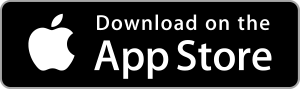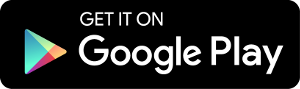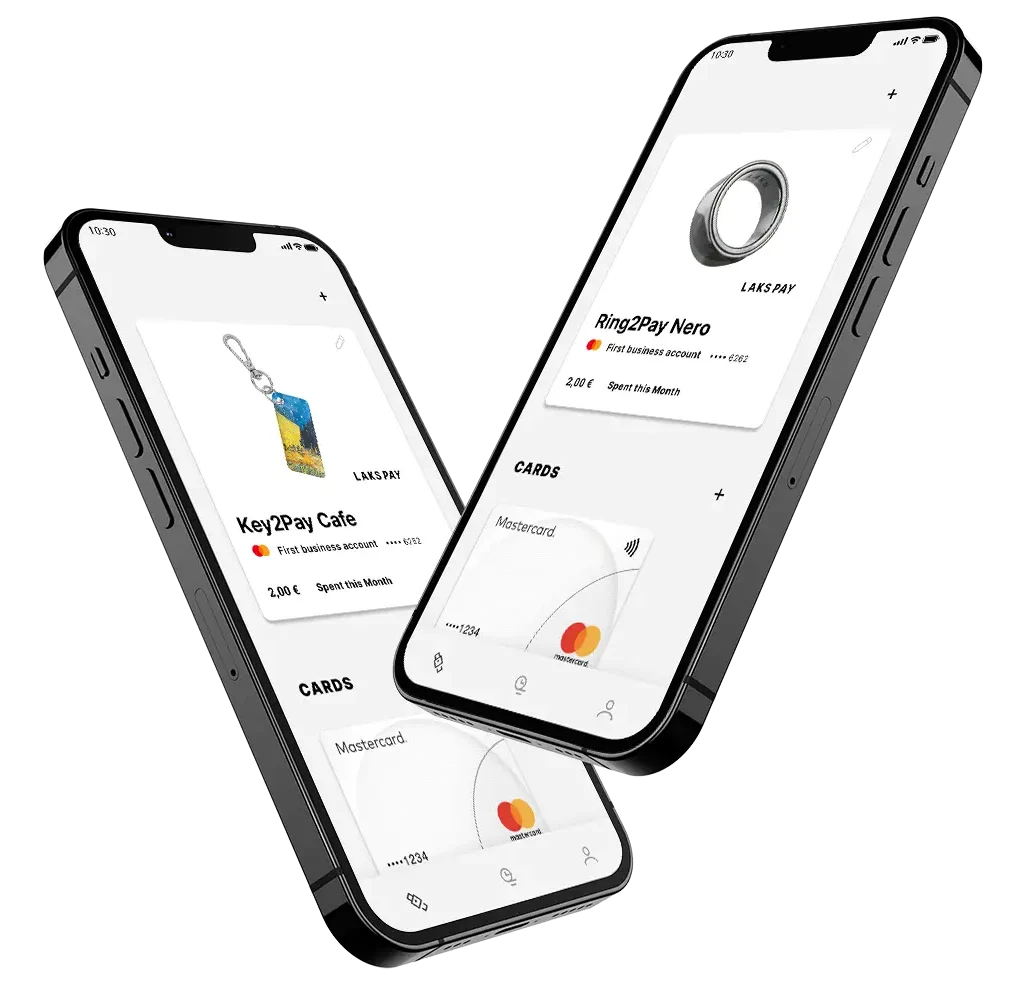
---> Download the LAKS Pay App
- Create a new account – Different LOGIN and PW you use at LAKS.com
- Go to “SETTINGS” and CHECK if your card is SUITABLE
---> Connect and activate your Wearable using the LAKS Pay App
- Follow the step-by-step instuctions in the app
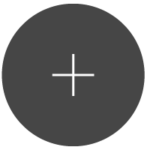
Add your LAKS Wearable in seconds
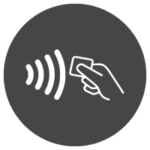
Always have an eye on your spendings
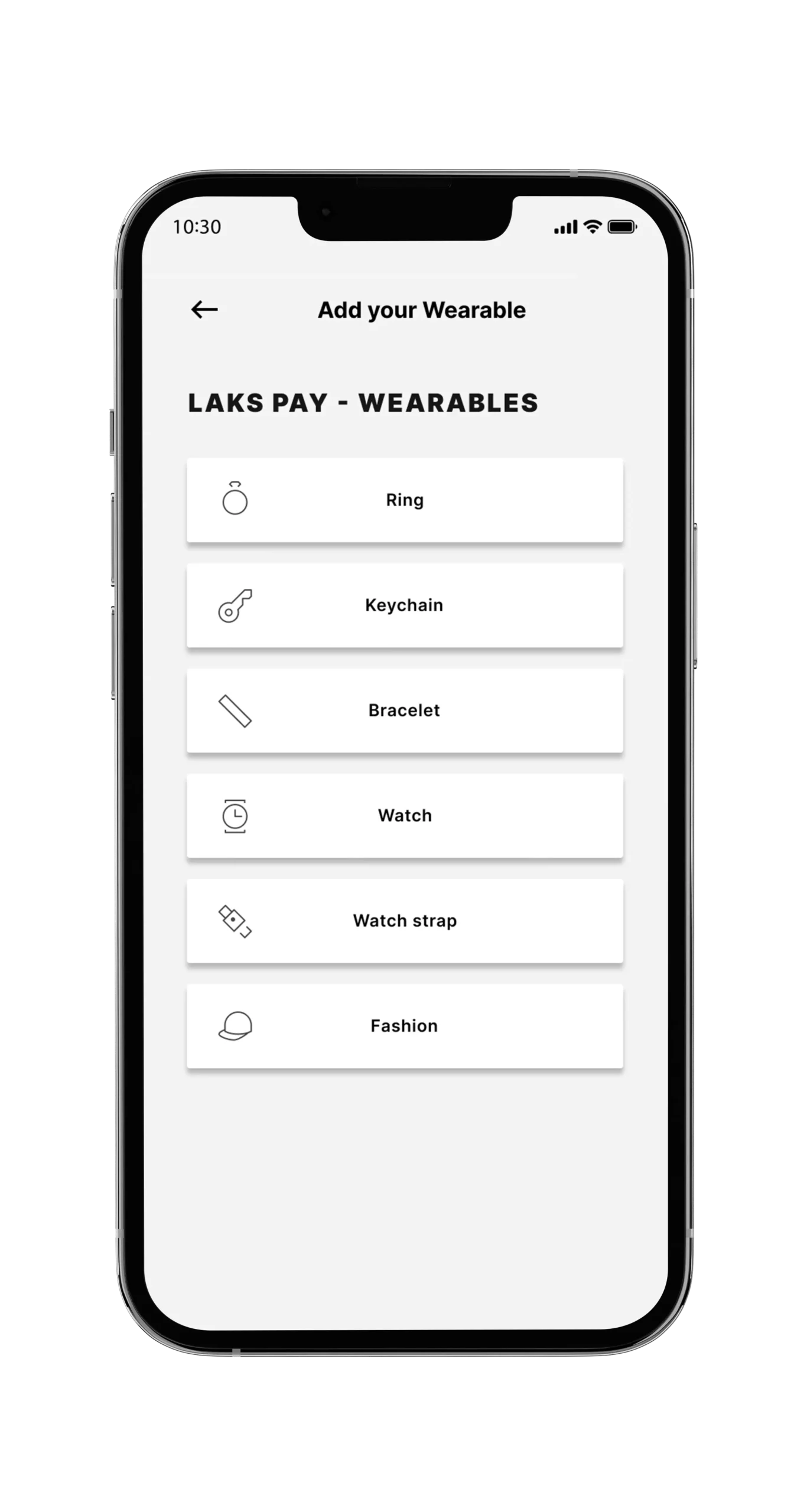
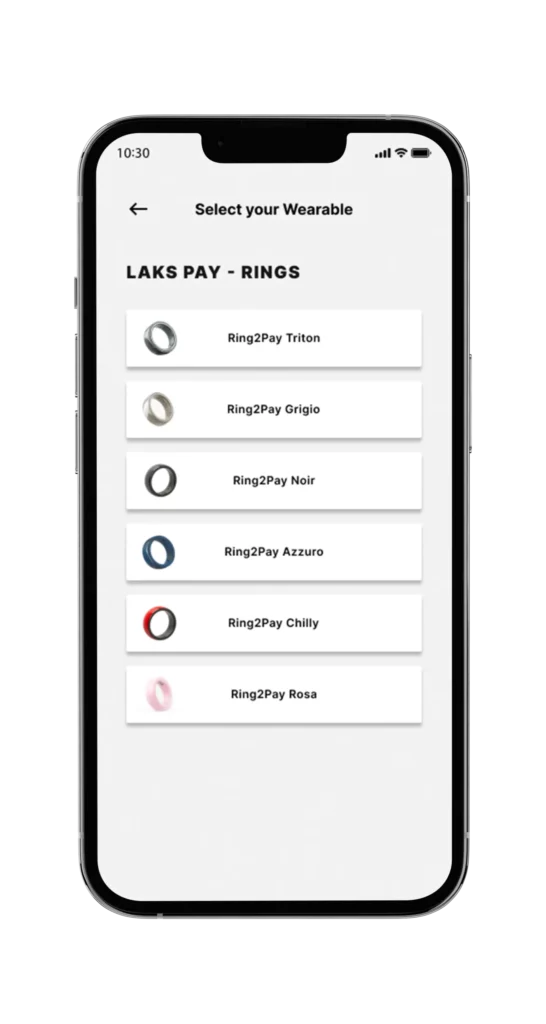
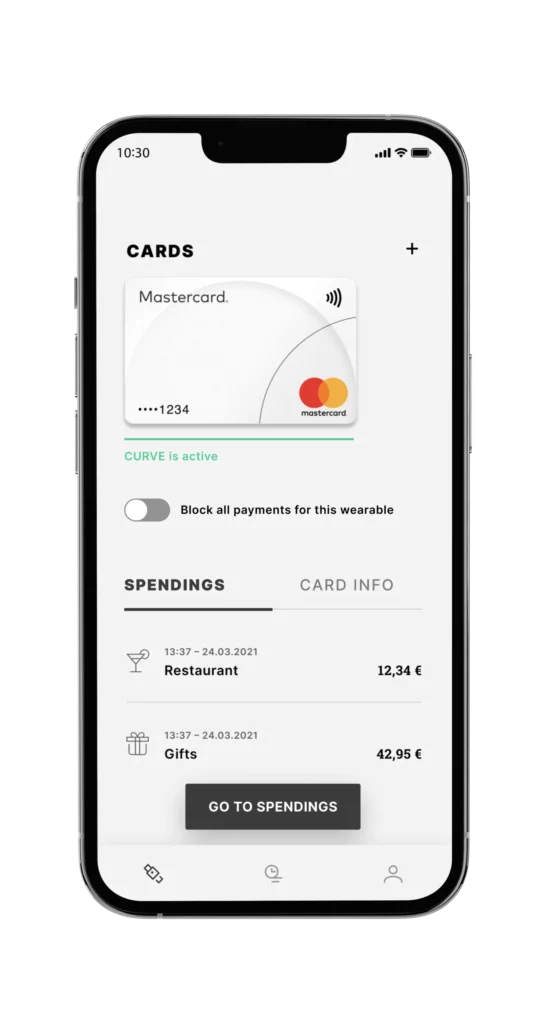
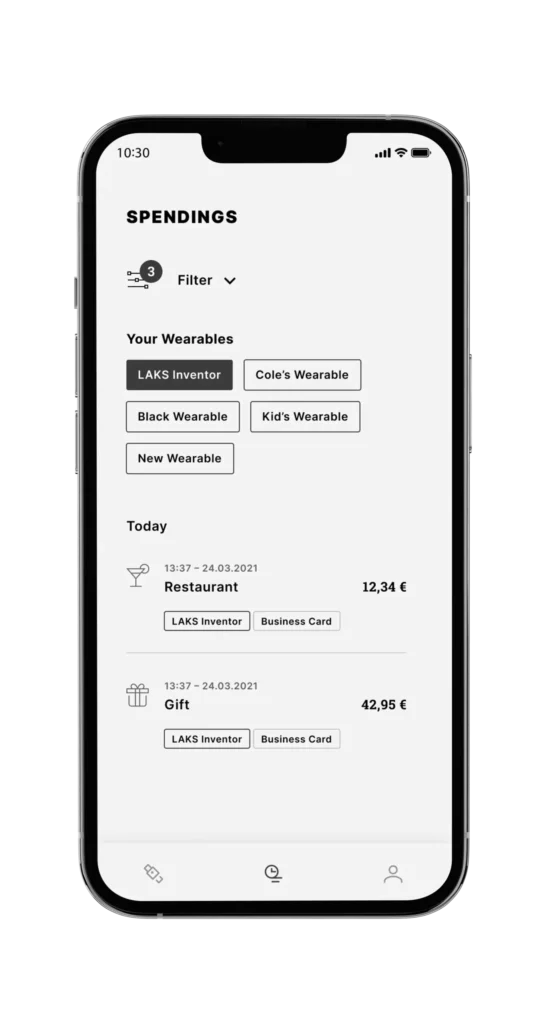
Choose your new wearable and activate it easily by following the instructions
in your LAKS Pay App.
Every transaction made with your Wearable will be listed
at a glance within your LAKS Pay App.
LAKS Pay App in use
Ring2Pay in use
TIPS and HINTS for the LAKS Pay App
IOS (2.0.5) (1)
OK – Running
ANDROID: (2.0.5) (2005000)
OK – Running
If you see a blank page after confirming the T&C, try turning off your WIFI. A firewall might be interfering with communication to the LAKS Pay app.
The mail will be sent within 1-2 minutes. Check your junk mail. If you do not receive an email then use a different email address.
If the error 1904 or 100 occurs, there can be following reasons for this:
Internet access is too weak or a firewall may block our LAKS PAY App
SOLUTION: Switch off your WIFI remove your case of your mobile and only use LTE access you need 3 – 4 lines signal strengh – importantly, when there are too many people in one place.
Change your location in your HOME or COMPANY.
If you have tried to connect the wearable too often, the bank may block it between 1 and 24 hours. Blocked for security reasons, the error message 1904 (IOS) or 100 (ANDROID) appears at the very beginning after the T+C.
SOLUTION: You have to wait. Then try again the next day. (After 24h) The Bank cannot change the secutity setting for you.
Your bank is not yet connected to LAKS PAY and cannot be used.
SOLUTION: Use the free CURVE.com app info CURVE info link HERE
In the LAKS Pay App, click the icon at the bottom right. Then select “Check card suitability“. Then follow the instructions in the app.
Don´t forget to activate your Wearable once the connection process is completed.
If you receive a code by SMS, you must enter it in the LAKS Pay app.
SOME NOTES FOR SMALL RINGS ON A iPHONE
TO CONNECT YOUR CARD:
For small rings, the best position to connect to the NFC antenna is on the back of your iPhone at this point – do not use the LAKS sticks
Perform the process on a wooden table, remove the case of your phone and optionally turn off the WIFI.
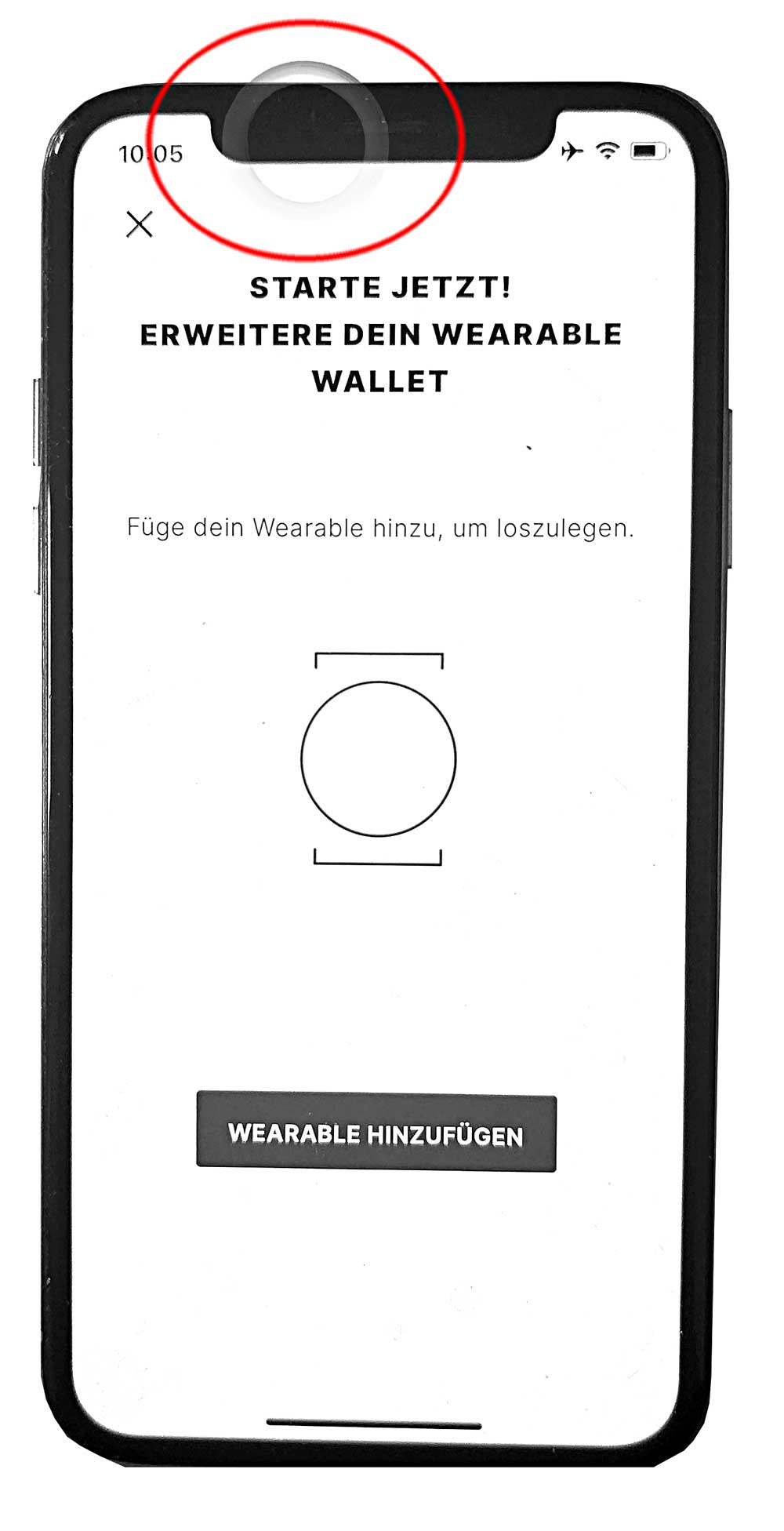
Add the FIDESMO Pay segment in the VIMpay app and set up your LAKS Pay Mastercard in VIMpay.
Then download the LAKS Pay app and connect the digital card from VimPay to the LAKS PAY App
In some countries, CURVE does not have an integrated PIN function for the wearable – so you will need to use your real CURVE card with a PIN if your wearable is declined. Then you can use your wearable again up to €150,-. CURVE is working on a European solution.
TIPS and HINTS
If you have issues connecting your CURVE card with your LAKS Wearable
- Make a transaction with your real Curve card by inserting it into the payment terminal.
- Then go to your Curve App / LauNchpad / Account and you may see a message ” UNBLOCK your Account – Click to it.
- This can occur if you have tried several times to connect your CURVE card with the LAKS Pay App without success.
- Than connect your LAKS wearable with your CURVE card
- Mostly For payments up to EUR 50, you do not even have to enter your PIN unless you have spent more than EUR 125
- In several successive contactless payments since your last PIN verification. Single payments in excess of EUR 50 can also be made without inserting the card but you need to enter your PIN.
- Some countries require the use of a card transaction to cancel the limit.
- However, in most countries, a pin is also requested when using the card or wearable in order to be able to continue paying contactless
This is a good training to get to know the NFC technology on your mobile:
Go to:
- ACCOUNT (bottom right)
- SETTINGS
- RESET DEVICE TO FACTORY SETTINGS
- YOU NEED TO CONFIRME YOUR MAIL ADRESS THAT YOU ARE THE OWNER OF THE LAKS WEARABLE
You can do this over and over again whenever you want, for example: If you want to change your bank card or pass the wearable on to a friend.
The Sweet Spot Finder can help you to find the NFC antenna in your mobile phone.
Move the Sweet Spot Finder over the back of your mobile and find the NFC antenna – the small white LED light on the Sweet Spot Finder will light up as soon as you move over the NFC antenna.
please choose an envirement without any metal – metal can interfer NFC
- Make sure you have a steady internet connection
- Remove your phone-cover
- Some WIFI connection can block some functions – switch off the WIFI in this case
- As soon as you start the LAKS Pay app, the NFC function in the iPhone is switched on. The NFC antenna is located near the top edge of the phone.
- iOS has a limit of 20 seconds for the NFC connection. So you may have to try again.
- For iPhone 12 users, the best position for the wearable is about 5 mm below the top edge of the phone.
- Please ensure that the NFC function is activated.
- At times, turning the NFC function off and on again can improve its functionality. The NFC antenna is commonly positioned in the center of the phone.
- You might find this link from SAMSUNG about NFC and the antenna location on most modern phones very helpful: “SAMSUNG NFC location and usage”.
Some Android mobiles with Android 10, 11 or 12:
- sometimes you need to clear the NFC cache – see here
- cache is a general topic for Android – not seen in iOS
- security software (eg.: AVAST MOBILE SECURITY or similar) block the functionality of the LAKS PAY App – we recommend to switch it off or use different mobile
We have prepared helpful videos, tips and instructions for you on this page.
If you have any further questions, please contact us and OPEN a TICKET
- Mobiles without NFC
The Xiaomi Redmi Note 10 Pro and Huawai are phones that are not supported.
You can install the LAKS PAY app on any other phone – link the card and then delete it again.
Re security: The activation SMS will always be sent to your mobile by your bank.
If you receive a call during the card connection
- The connection will be interrupted in the LAKS PAY app. Then start the process again